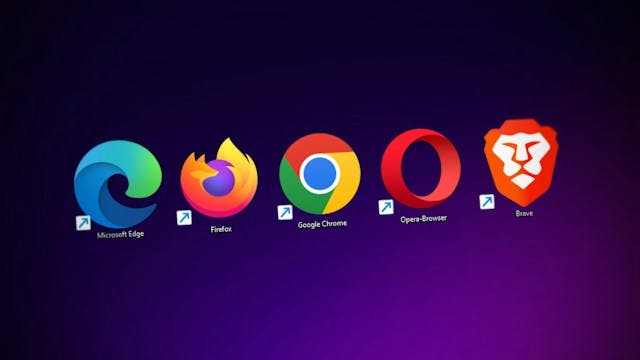How to export Zillow listings to Google Sheets

Photo by Rubaitul Azad on Unsplash
Table of contents
- Introduction
- What is Google Sheets
- Connect Google Sheets to Zillow Data Exporter
- Enable the Google Sheets integration
- Disable file download on Desktop
- Export the data
- Conclusion
Introduction
Zillow Data Exporter is a tool that allows you to export Zillow listings to Google Sheets. It's a great way to get a list of properties in a specific area, and then export the data to Google Sheets for further analysis.
You can also download the data as a CSV/Excel file, which is useful if you want to import it into another program like Excel or Tableau.
What is Google Sheets?
Google Sheets is a free online spreadsheet program that allows you to create and edit spreadsheets. It's similar to Microsoft Excel.
You should have access to Google Sheets if you have a Google account. If you don't have one, you can create one for free.
Connect Google Sheets to Zillow Data Exporter
To connect Google Sheets to Zillow Data Exporter, you first need to create a Zillow Data Exporter account. You can do this by going to https://zillowdataexporter.com and clicking on the "Login" button.
Once you've created an account, you'll need to connect your Google account to Zillow Data Exporter. To do this, click on the "Connect Google Account" button on the right side of the screen in the cloud settings page.

Connect Google Account to Zillow Data Exporter
Then click on the Continue button in the popup window that appears.

Finish connecting your account to Zillow Data Exporter
Enable the Google Sheets integration
Now that you've connected your Google account to Zillow Data Exporter, you can enable the Google Sheets integration.
To do this, click on the Save exported files to Google Sheets toggle button highlighted in the screenshot below.

Enable Google Sheets integration in Zillow Data Exporter
Disable file download on Desktop
Once you've enabled the Google Sheets integration, you can choose to disable file download on Desktop.
This will prevent Zillow Data Exporter from downloading the data as a CSV/Excel file on your computer when you export it to Google Sheets.
It is simply a matter of preference. If you want to disable file download on Desktop, click on the "Disable File Download on Desktop" button highlighted in the screenshot below.

Disable file download on Desktop
Otherwise you can skip this step and continue with the next step.
Export the data
Now, that your settings have been configured, you can export the data to Google Sheets. To do this, navigate to Zillow.com and search for some properties in an area that you're interested in.
Then try to export a single page by clicking the Export listings on this page button. This will export the data to Google Sheets.

Export listings on this page button
You can now navigate to Google Sheets and verify that the data has been imported correctly.
You should find a new spreadsheet in your Google Drive folder. If you don't see it, try refreshing the page.
Conclusion
That's it! You've successfully exported Zillow listings to Google Sheets using Zillow Data Exporter. You can now use the data in Google Sheets for further analysis.
I hope you have found this guide useful. If you have any questions or comments, please reach out to me on Twitter or by email at support@zillowdataexporter.om